I have an old Raspberry Pi B+ since 2014. Did some
experiments back then, even made it to broadcast a FM radio within 50m radius,
but now I`m giving to it a new, particular tasks to do - make my simple and
cheap HP LaserJet to be found in the local home network.
So, I will need a few things. Firstly, a fresh SD Card with
Legacy Raspbian OS, CLI. (While installing with Raspberry Pi imager, it is
convenient to set all the necessary settings like enabling ssh and home wifi ,
so no monitor and external keyboards will be neccessary.) Then, install
PuTTY.
Finding the ip address of the pi can be done through home
router (if DNA automatically assigns it), or ... attach it to separate monitor
or keyboard.
Then, when you log in via ssh - first things -
sudo apt update
and
sudo apt upgrade
When repos are set, next thing is installing CUPS (Common
UNIX printing system).
sudo apt-get install cups
It is not enough tho. HP Laserjet Pro M15a will need hp
drivers. This is where hplip can be helpful.
sudo apt-get install hplip
After HP drivers are installed, the CUPS needs to be
configured so its admin page is available from any computer within my network.
So a CUPS configuration file needs a few modifications.
Editing /etc/cups/cupsd.conf:
# Listen on external interfaces for connections
Listen TheIPofMyRaspberryPI:631
Listen /var/run/cups/cups.sock
# Show shared printers on the local network.
Browsing On
BrowseOrder allow,deny
BrowseAllow all
BrowseAddress All
# Default authentication type, when authentication is
required...
DefaultAuthType Basic
# Restrict access to the server...
<Location />
Order allow,deny
Allow localhost
Allow All
</Location>
# Restrict access to the admin pages...
<Location /admin>
Order allow,deny
Allow All
</Location>
# Restrict access to configuration files...
<Location /admin/conf>
AuthType Default
Require user @SYSTEM
Order allow,deny
Allow All
</Location>
And now I can restart the service.
sudo service cups restart
or
sudo /etc/init.d/cups restart
Now lets add Raspberry Pi user to the lpadmin group
sudo usermod -a -G lpadmin your-username
Now the printer should be visible in the CUPS configuration
page.
Opening the CUPS conf page on the browser - CUPS port is
631
http://raspberrypiIPaddress:631
Navigate to add a printer.
Now you should be able to see a printer in the list.
In the end let`s make a Raspberry Pi having a static ip
address. I have Mikrotik router.
Under the section IP find DHCP server and
select the Leases tab there. Find your RPi there, click
on it, and click on the button "Make Static"
Then add printer on your local devices. It should show up.
Happy printing!
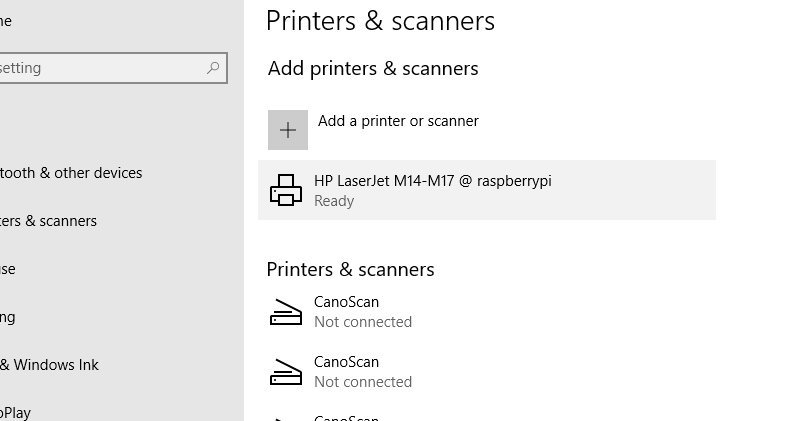
Nav komentāru:
Ierakstīt komentāru